Warning: If you’re not prepping membership or contact data for importing into Wild Apricot, you may find this snooze-worthy.
For those who are now using Wild Apricot and are preparing to import your contact or membership data, we have one recommendation:
Map out each field first for use and visibility.
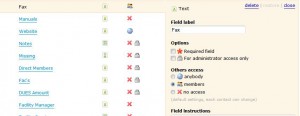 Start with visibility. Do you want the field seen by the public, by members, or just the member involved and admins? You’ll need to define permission of viewing of the field.
Start with visibility. Do you want the field seen by the public, by members, or just the member involved and admins? You’ll need to define permission of viewing of the field.Secondly, who can edit the field? Can the member edit the content retained in the field, or just admins?
Third, what kind of field is it? Text, date, cost-related, multiple choice?
Finally, will you need the field for both contact records, member records or both?
These things should be mapped out, because if you import your contact or member data and you do not have a field defined properly, chances are great that you are going to need to create the field again with the correct permissions, export your data, and then reimport while mapping the data to the new field. Once you have done this and you are sure you have the data correct in the new field, you can delete the old field. When you import, make sure you include the User ID that Wild Apricot assigned each of your contacts or members so that you do not duplicate records for any contacts or members that do not have an email address.
You may end up having to do this regardless of best planning, simply because you may change your mind in how you want to use the field. But you can reduce the number of times you have to export and import and massage data. Reducing that reduces the chances you’ll actually make a hash out of your original data.
